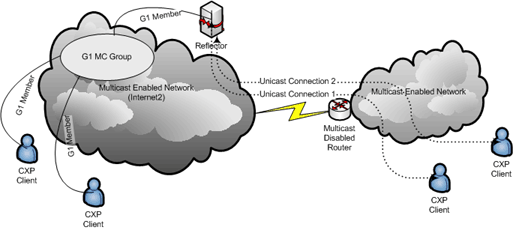
With ConferenceXP, you can use Reflector Service to enable a client in a unicast-only network to send and receive multicast transmissions. For example, if multicast is not supported by a router in your network, preventing your ConferenceXP client from connecting to other clients in a multicast-enabled network, you can connect the client to a Reflector Service which is on a multicast-enabled network to send and receive ConferenceXP data streams on your behalf.
This guide describes how to set up and configure the Reflector Service.
Important: Prior to ConferenceXP 5.1 running the Reflector Service on the same computer with client or Archive Service was not supported.
The Reflector Server forwards multicast network traffic over unicast.
For all platforms, it suffices to open and run the reflector MSI file appropriate for your platform: http://cct.cs.washington.edu/downloads/CXP
The setup installs a Windows service and a service control application called the Reflector Service Manager.
After the installation, service’s Status is set to Started and its Startup Type as Automatic. This will cause the service to start automatically when you start the computer.
The Reflector Server process is a relatively light user of CPU, memory and disk resources. The main requirement for the Reflector Server is that it be well connected.
The system requirements are:
Important: Because ConferenceXP and Reflector use the same IP Addresses and Ports, we recommend you run Reflector on a separate computer.
1. Stop the Reflector Service.
2. In Windows, open the Reflectorservice.exe.config file, located in the \Program Files\Center for Collaborative Technologies\ConferenceXP\Reflector Service folder, in a text editor, such as Notepad. Locate the following key:
<add key="MSR.LST.Reflector.MultipleInterfaceSupport" value="false"/>
3. Do one of the following:
4. If you've enabled multiple network interface cards support, update the following keys to reflect your configuration:
<add key="MSR.LST.Reflector.MultipleInterfaceSupport" value="false"/> <add key="MSR.LST.Reflector.MulticastInterfaceRouteIndex" value="0x0"/> <add key="MSR.LST.Reflector.MulticastInterfaceIP" value="172.31.41.183"/> <add key="MSR.LST.Reflector.UnicastInterfaceIP" value="192.168.1.1"/> <add key="MSR.LST.Reflector.IPv6MulticastInterfaceIP" value="3000::1:212:79ff:fed2:f77"/> <add key="MSR.LST.Reflector.IPv6UnicastInterfaceIP" value="3000::2:212:79ff:fed2:f77"/>
5. Save the Reflectorservice.exe.config file in text-only format. Note: Avoid changing the priority of the multicast gateway. If it has a higher priority than the unicast gateway, Reflector Service may not be able to connect ConferenceXP clients.
Beginning with ConferenceXP 5.1 you can run the Reflector service on the same system with the Client or Archive Service. There are a few caveats about this configuration:
With the Reflector Service Manager, you can start and stop Reflector Service, specify whether it starts each time you start your system, and view and manage the current set of unicast connections.
In Windows, on the Start menu, point to All Programs, point to ConferenceXP, point to Services, and then click Reflector Service Manager.
The ConferenceXP Reflector Service Manager window opens and the ConferenceXP Reflector Service Monitor icon appears in the Notification area.
In ConferenceXP Reflector Service Manager, do one of the following:
Tip: You can also change the startup type of Reflector Service in Services. To do so, in Windows, click Start, point to Settings, and then click Control Panel. Double-click Administrative Tools, and then double-click Services. In the details panel, right-click ConferenceXP Reflector Service, and then on the General tab, in the Startup type list, click the option you want.
In ConferenceXP Reflector Service Manager, do one of the following:
Tip: You can also start or stop Reflector Service in Services. To do so, in Windows, click Start, point to Settings, and then click Control Panel. Double-click Administrative Tools, and then double-click Services. In the details panel, double-click ConferenceXP Reflector Service, and then click the option you want.
In the Reflector Service Monitor window, you can view current participants who are using Reflector Service to connect to multicast venues. The participants are listed in the order in which they joined a venue. For each participant, you see the following details:
By default, Reflector Service and ConferenceXP use port 8083 when participants join a venue. You can change the Reflector join port by editing the Reflectorservice.exe.config file.
In ConferenceXP Reflector Service Monitor, click Refresh.
In ConferenceXP Reflector Service Monitor, click Force Leave.
In ConferenceXP Reflector Service Manager, click Close.
Note: Closing ConferenceXP Reflector Service Manager does not stop Reflector Service if it is running.
As of the 5.0 release, the ConferenceXP reflector includes support for connecting two reflector nodes via a unicast tunnel. This functionality could be used, for example, to connect two distinct sites that have local multicast, but do not have wide-area multicast.
To create a multi-reflector configuration, choose one of the reflectors to serve as a client; only this node will require configuration changes. Open the reflector configuration file in a text editor. This file is named Reflectorservice.exe.config, and it typically resides at: C:\Program Files\Center for Collaborative Technologies\ConferenceXP\ConferenceXP Reflector Service 5.0\
Add a key to identify the server reflector; you may use an IP address or a DNS name. If you use the existing entry, be sure to remove the comments.
<add key="MSR.LST.Reflector.MultiReflector" value="myhost.mydomain.gov"/>
In the current implementation, all venues in use at the client reflector will pass through the server reflector.